Plottr’s AI features in development make it very easy to know when you’re interacting with an “AI” model, and when you’re not.
It’s not an “always on” kind of thing. We’ve built it for total clarity and ease-of-use so that you never have to interact with the “AI” model — ever — if you don’t want to, but when you do want to, it’s simple!
How Can I Be Certain AI is Turned Off?
For starters, Plottr comes with the AI features turned off by default — for everyone. They are going to be a paid set of features (pay-as-you-use but in an easy-to-understand way. Stay tuned for more on that).
In order to use them, you’ll have to accept to pay for them AND activate them, BUT even then Plottr never communicates with an “AI” model until you explicitly click “The Button.”
What is “The Button” you ask?
Easy to Spot and Use: The AI Workflow in Plottr
I may have oversold it there. It’s actually not one button. There will be a few new buttons throughout Plottr that will be clearly marked as AI buttons. They’re purple with little white sparkles. You can’t miss ’em.
When you click those buttons, it starts a little workflow that painlessly helps you give the “AI” model enough context to return something useful (more on how that will work later). At the end of that workflow, there will be another button labeled “Generate”.
This is THE button!
Once you click that final button — and only when you click that final button — it will send a request to our servers which will prepare things to send to the “AI” model, and then Plottr sends a request to ChatGPT (or similar).
Remember, that request is going through their API (which means a way for computers to talk to each other), and text sent through their API is NOT used to train their models.
That is the only time that Plottr interacts with any “AI” model. Otherwise, it never sends any information to any. That final button also makes it very clear that you’re about to use AI.
Will I have to tell Amazon that I used AI?
I can’t officially speak for Amazon, but I’ll tell you what I know based on reading their help docs on AI reporting:
“… if you used an AI-based tool to brainstorm and generate ideas, but ultimately created the text or images yourself, this is also considered ‘AI-assisted’ and not ‘AI-generated.’ It is not necessary to inform us of the use of such tools or processes.”
So no, you won’t have to say that your story is “AI-generated” if you use Plottr’s AI features to brainstorm ideas. You won’t even have to tell Amazon anything because they consider our use of AI as “AI-assisted” and you don’t need to tell them about that.
What if I want the AI to know everything about my Plottr project?
Plottr doesn’t have that kind of interaction with AI models. There might be other tools out there that can help you with that specific use-case. We’ve deliberately designed our AI tools more with brainstorming — the kind of use that Amazon doesn’t need you to declare — in mind.
So How Will I Use AI in Plottr?
To sum it all up, here are the steps you’ll have to go through to make Plottr send a request to an “AI” model:
- Buy access to Plottr AI features.
- Go to Plottr and turn them on.
- Push one of the purple buttons with sparkles.
- Give the AI context (mostly done for you).
- Click “Generate” and then “Yes, I want to use AI” button.
Don’t worry though, if this is something you want to use in Plottr, we’ll make it easier than it sounds to get started brainstorming with an “AI” companion!
Cameron Sutter,
Plottr Founder and CEO

About Cameron
Cameron Sutter is a sci-fi/fantasy author and the inventor of Plottr – the popular visual story planning software. He’s escaped death by explosion, rock slide, disease, and car accident. He loves doing funny accents for his kids, but believes his life’s mission is to serve writers. He lives near Oklahoma City with his wife, six kids, and too many pets.
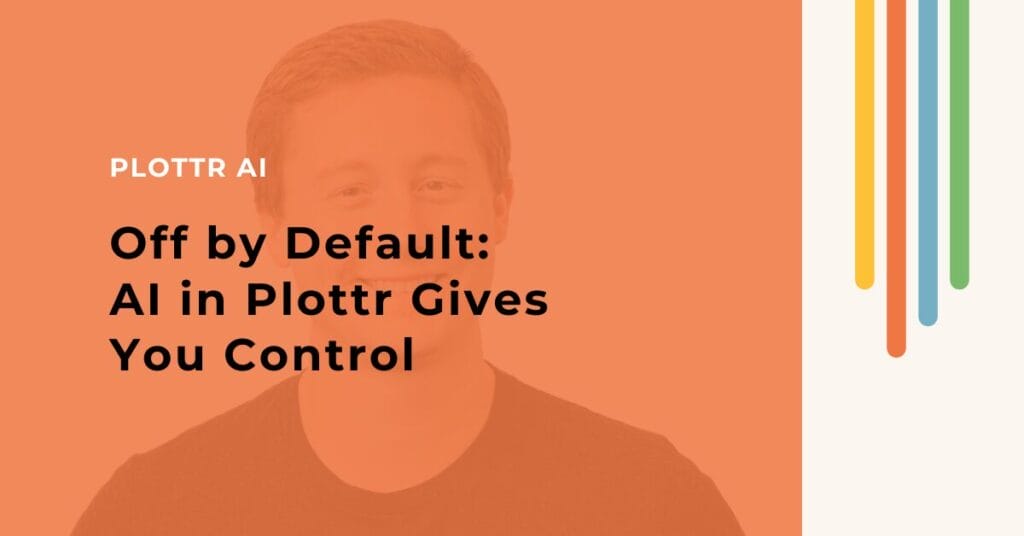
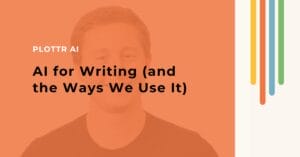
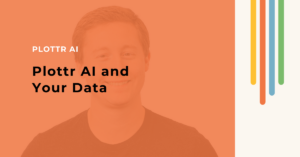
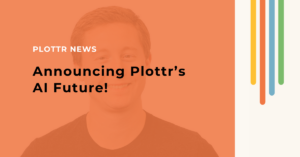
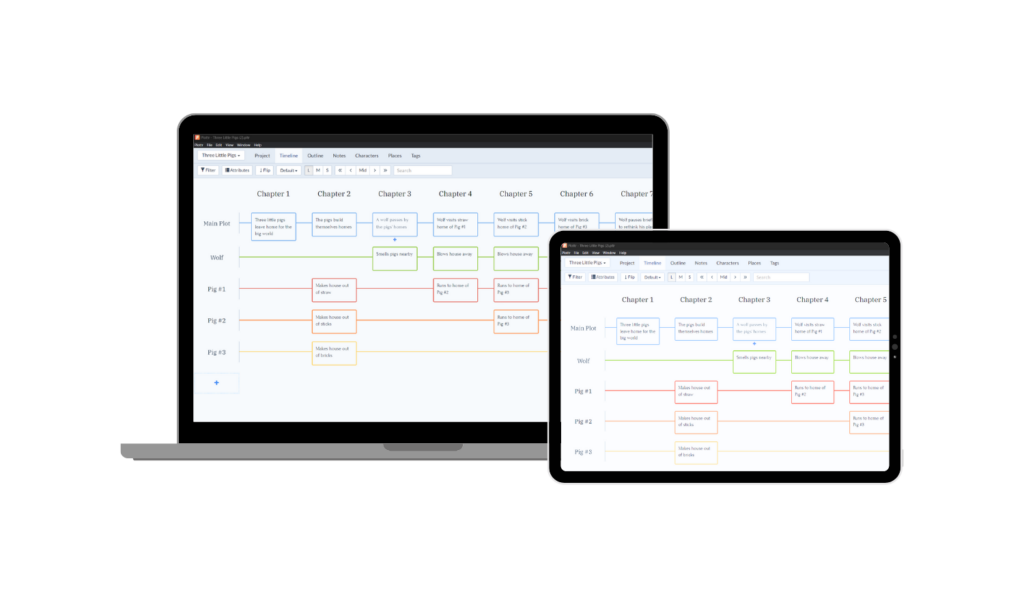
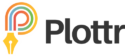


Comments