Many timeless stories swirl around three simple states: Conflict, choice, and consequence. Keeping storytelling methods simple is often the best policy, and that’s exactly what the Three Story Scene template in Plottr does. You can’t get much simpler than three basic questions that take you effectively from beginning to middle to end.
What is the Three Story Scene Template?
The Three Story Scene template is based on Three Story Method: Foundations of Fiction by J. Thorn and Zach Bohannon.
Though the book covers bigger topics like plot, genre, theme, and structure, the Three Story Scene template in Plottr is simple in its design. It provides you with three questions that will effectively move your writing through one scene after another.
Four Ways to Use the Three Story Scene Template
The Three Story Scene template in Plottr can be a great asset in improving your writing in the following ways:
Do as Much Planning as You Need
Thorn believes the plotter vs. pantser dichotomy is a false one. Pantsers probably also need a bit of planning, even if they don’t think they do. The simplicity of the three questions in the Three Story Scene template will help both pantsers and plotters toward the right path.
Ask Yourself the Three Questions Before Writing Scenes
Since the three prongs of the scene template begin with “C,” it’s easy to remember and ask yourself the three related questions before writing each scene.
Even if you don’t write out the answers, you can keep them in mind as you construct the scene.
Use the Template as a Guide to Revision
When you have the book written and it’s time to revise all those scenes, it’s easy to ask yourself the three questions in the template as you read each scene. Did you answer them to your satisfaction in what you wrote?
Use This Scene Template for Nonfiction, Too
Fiction writers aren’t the only ones who can utilize the Three Story Scene template. Persuasive non-fiction – everything from books to marketing emails – also needs these scene principles. A compelling story is always more interesting than dry, emotionless copy.
Explore the Three Story Scene Template in Plottr
Stories are made up of a series of conflicts, both large and small, and how they escalate and resolve. Since conflict is the story element around which the Three Story Scene template is built, it’s perfectly suited to help you write the most powerful and memorable scenes you can.
Here are the key parts of the Three Story Scene Template in Plottr:
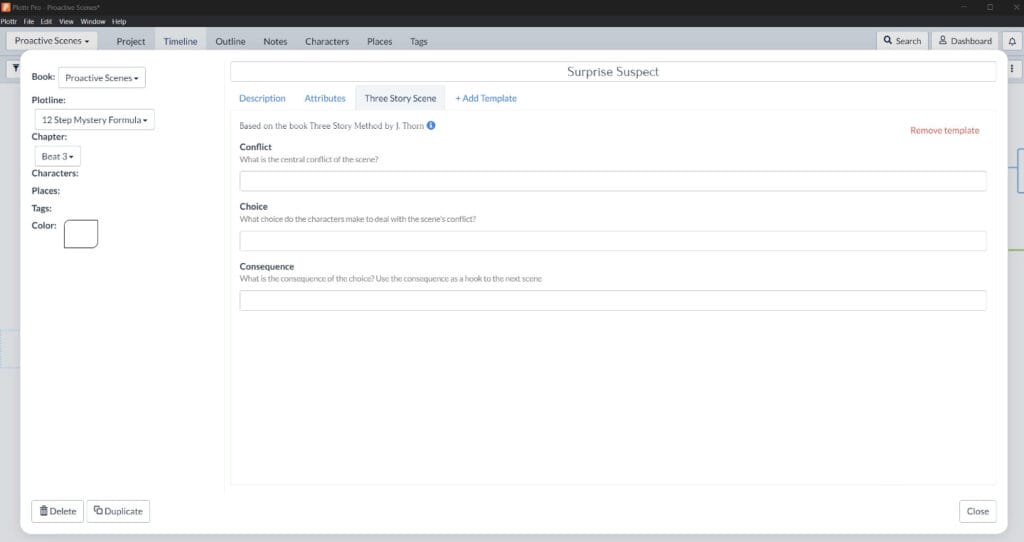
Conflict
What is the central conflict of the scene?
Choice
What choice do the characters make to deal with the scene’s conflict?
Consequence
What is the consequence of the choice? Use the consequence as a hook to the next scene.
Example Using the Three Story Scene Template in Plottr
Here’s an example of this scene structure from Suzanne Collins’ The Hunger Games:
Conflict
What is the central conflict of the scene?
Example: On Reaping Day, Prim, the younger sister of main character Katniss Everdeen, is chosen to take part in the Hunger Games, a fight-to-the-death, televised battle among teenagers.
Choice
What choice do the characters make to deal with the scene’s conflict?
Example: Unwilling to let her younger sister go and knowing that she will stand a better chance of survival than Prim, Katniss volunteers as tribute to take her place.
Consequence
What is the consequence of the choice? Use the consequence as a hook to the next scene.
Example: Katniss now has to take part in the deadly games, and she sees that the male tribute from her district is Peeta, a boy who once saved her life by giving her bread from his family’s bakery. Now that they’ve both been chosen to compete in the Hunger Games, she realizes one of them will die in the kill-or-be-killed games.
How Can You Use the Three Story Scene Template in Plottr?
Does the Three Story Scene template sound like just what you’ve been looking for to help you craft your scenes? Great! It’s easy to get started with the template in Plottr.
Once you have Plottr set up on your computer with a free Plottr trial, just follow these five steps to add the Three Story Scene template to your scene card:
- Step 1: Open Plottr and from Files in the dashboard, start a new project (or open an existing one)
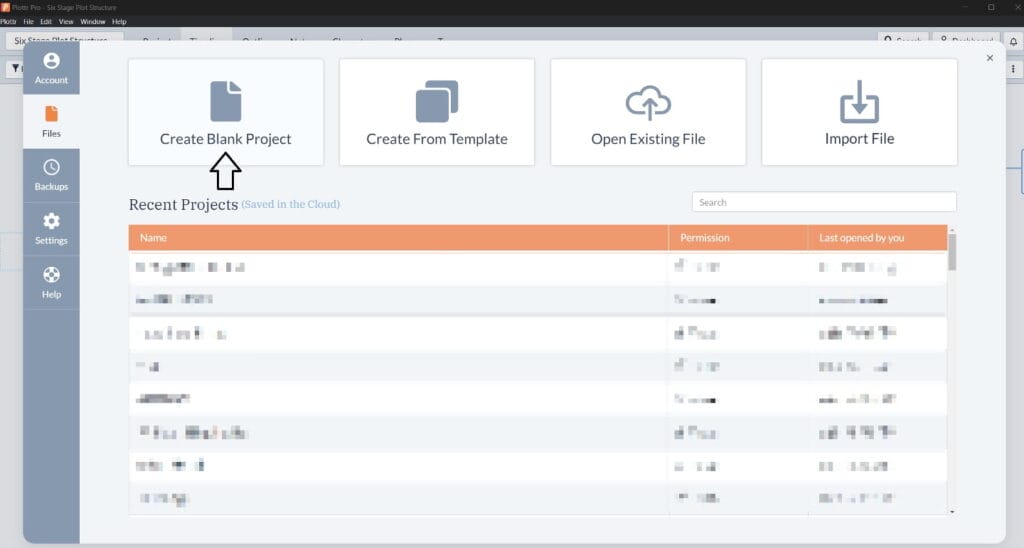
- Step 2: Hover over the plotline where you want to add a Scene Card and click Use Template in the box that appears
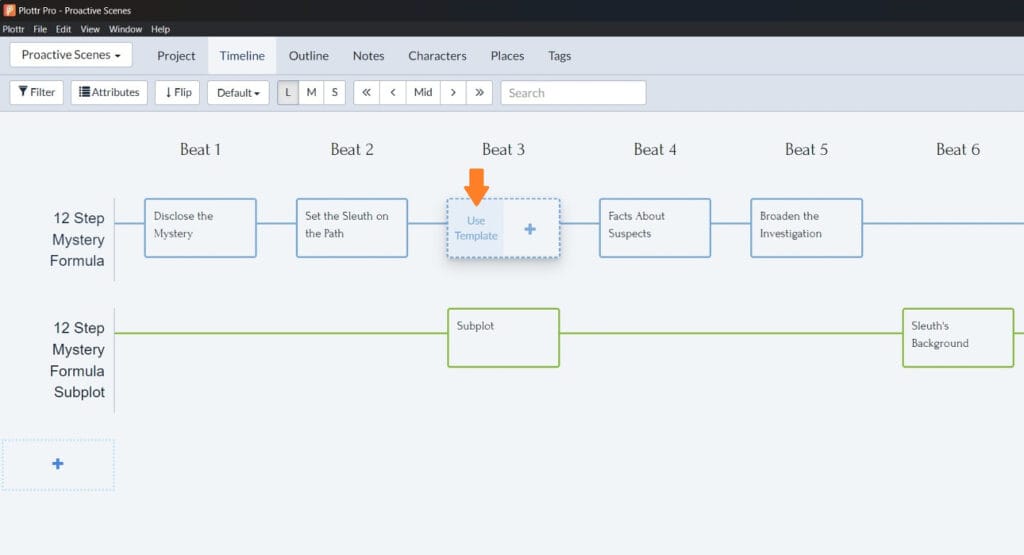
Step 3: Select Three Story Scene template from the list of scene templates and click Choose to add it to your Scene Card
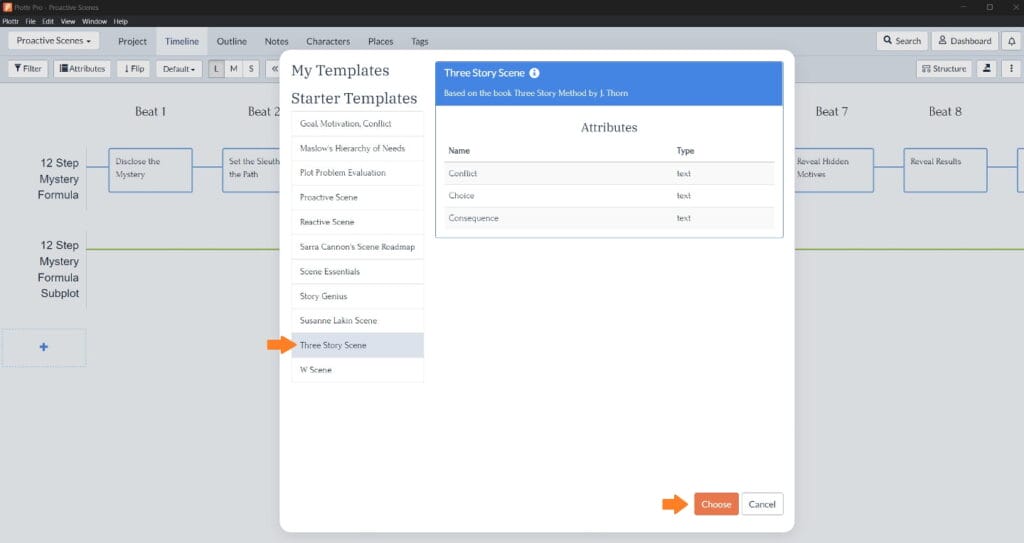
- Step 4: Name the Scene Card and hit Enter to save it
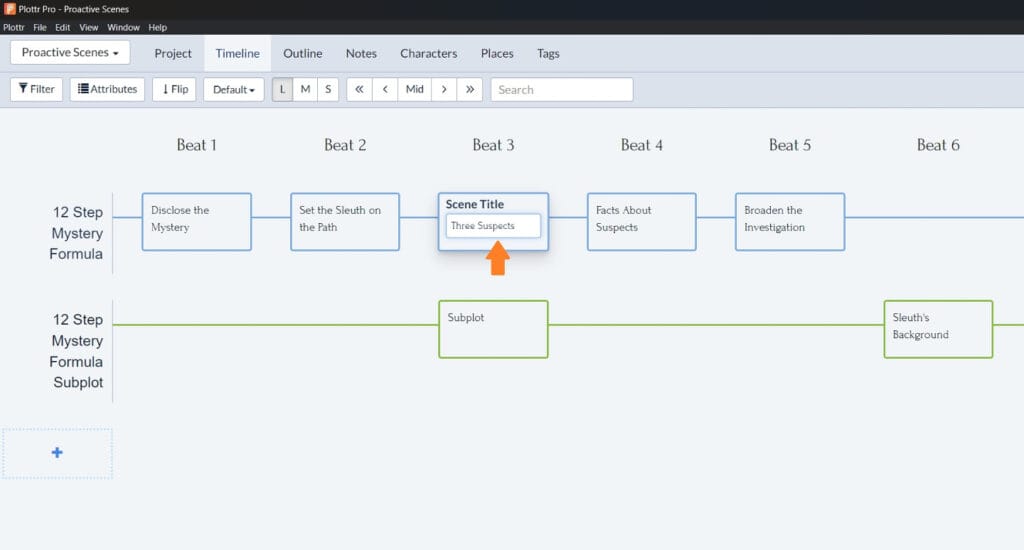
- Step 5: Open the card and start filling out the template!
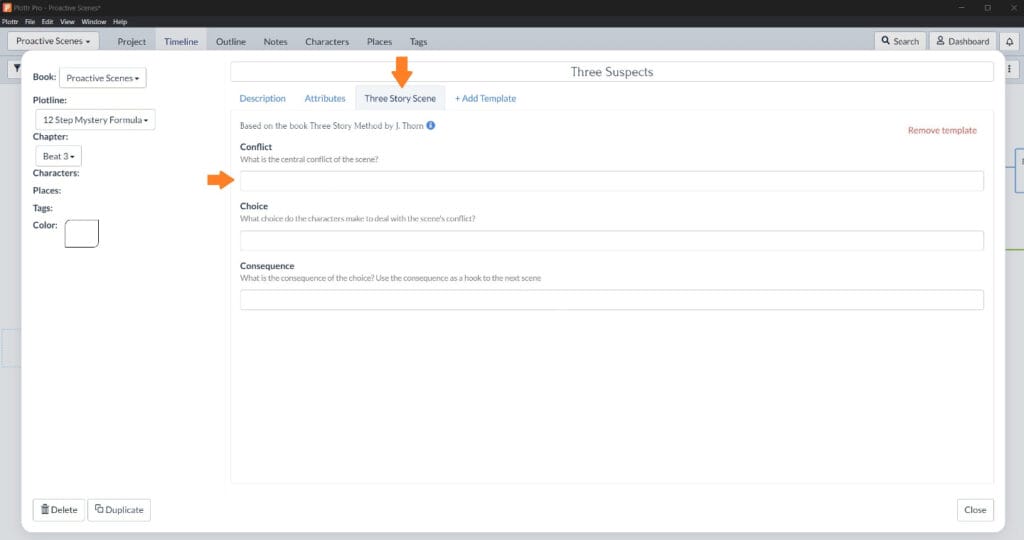
You can also add a template to an existing Scene Card by clicking the +Add Template button within the scene card, and you can use more than one template with a scene to plot different elements.
Try these other scene templates in Plottr:
One … Two … Three … Plot!
Start using the Three Story Scene template in Plottr and sign up for a free trial or purchase Plottr today and see how the Three Story Scene template (among many other features) can help you create more complex and compelling scenes.
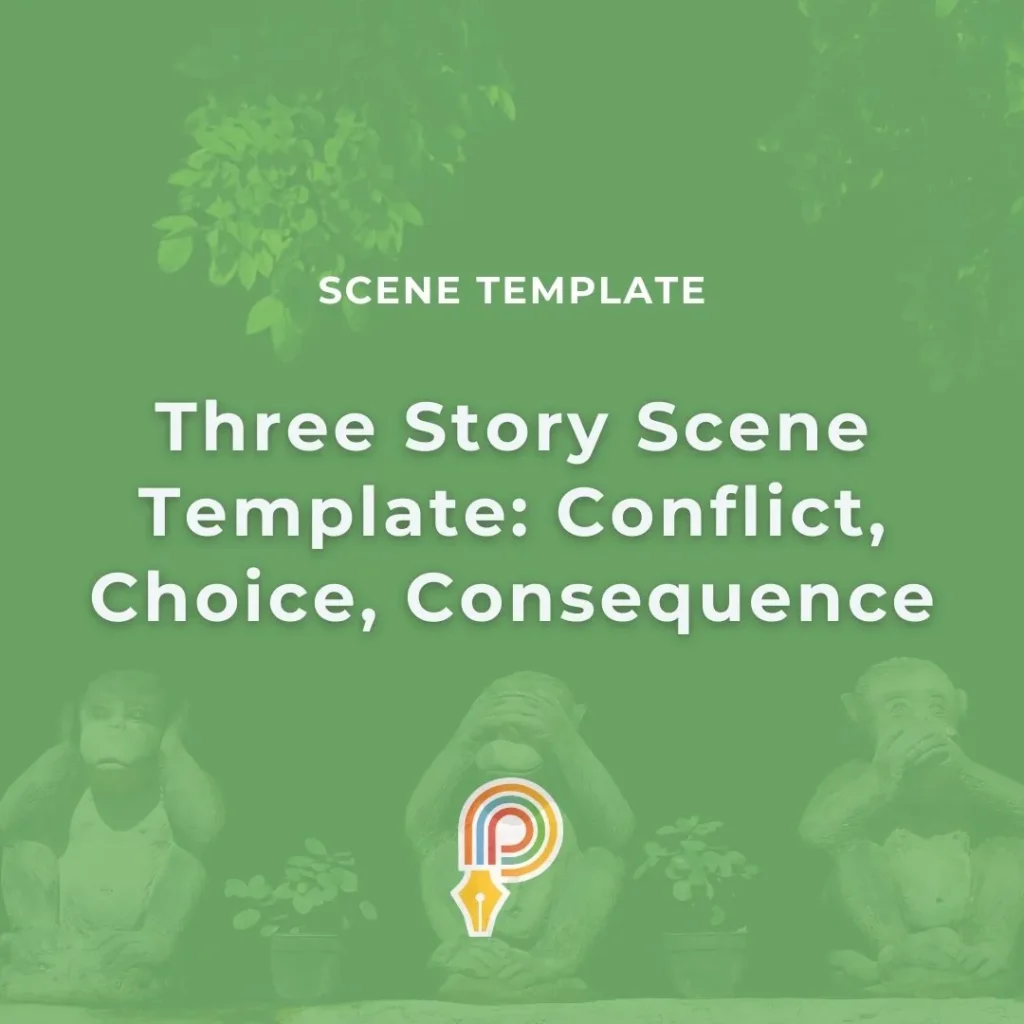
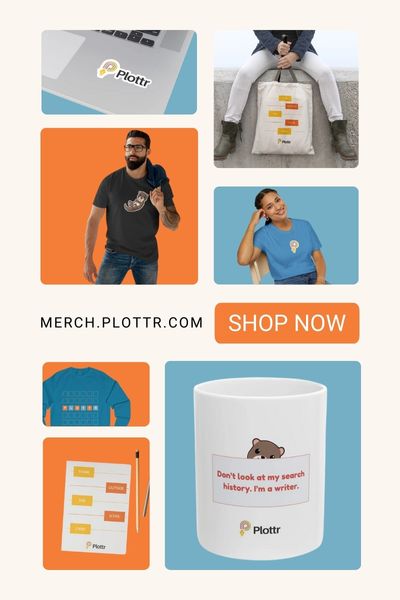

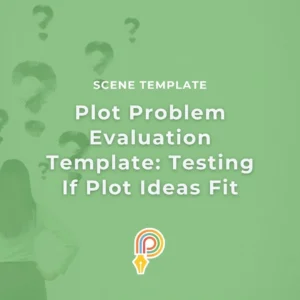

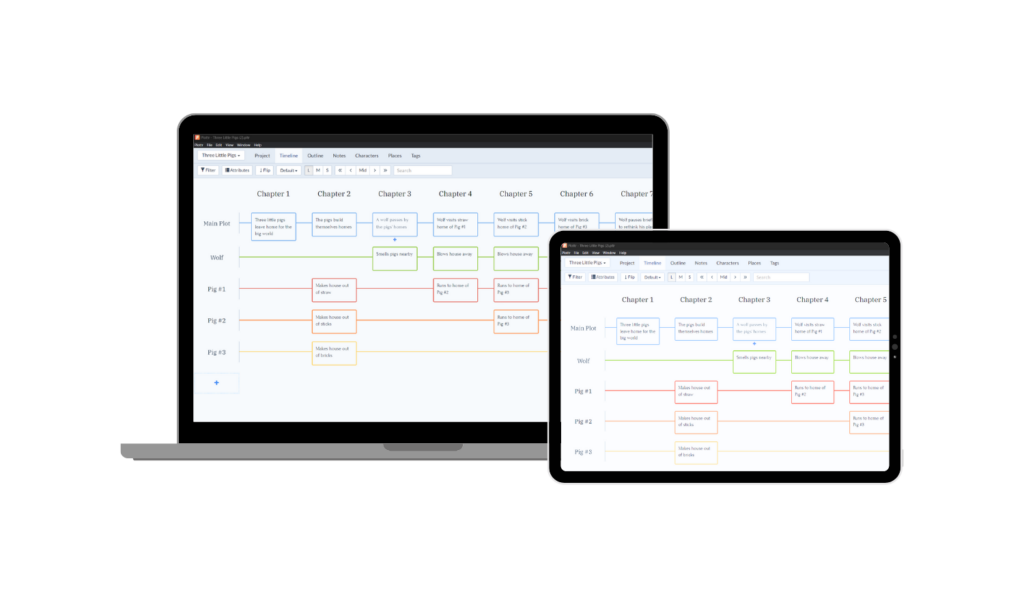
Comments