Managing world-building and research details can feel overwhelming. Great story organizers like Plottr Notes make it a breeze. Discover how Plottr Notes helps you track everything from complex magic systems to research notes, keeping all the details you need right at your fingertips for drafting and revision.
What are Notes in Plottr? Save, Find and Retrieve Any Detail
The Notes tab in Plottr sits conveniently between the Outline and Characters tabs. Here, you can create, store, categorize, edit, search and filter brainstorming ideas, research notes and other story details with images and links.

Think of Plottr Notes like a powerful combination of Evernote, Notion, and Google Keep, but specifically designed for storytellers! Notes are story organizers that bring your character brainstorming, theme insights, and world building together in one place.
How to Create a New Note in Plottr
There are two easy ways to create notes in Plottr:
- From the Notes tab, click the + symbol next to the Notes heading text to the top left of the screen (on desktop devices)
- Or, click the +New button in the top ribbon
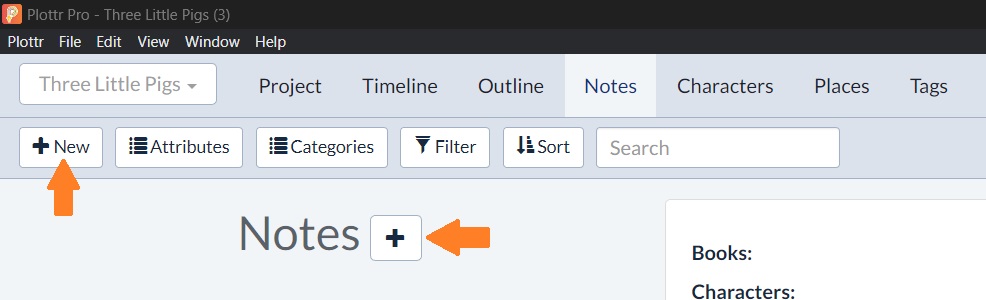
New notes are created as Uncategorized by default, with the placeholder title New Note.
Here’s a brief video intro to Notes. Keep reading to find out why they’re a game-changer for keeping your ideas and inspirations easily accessible in one place!
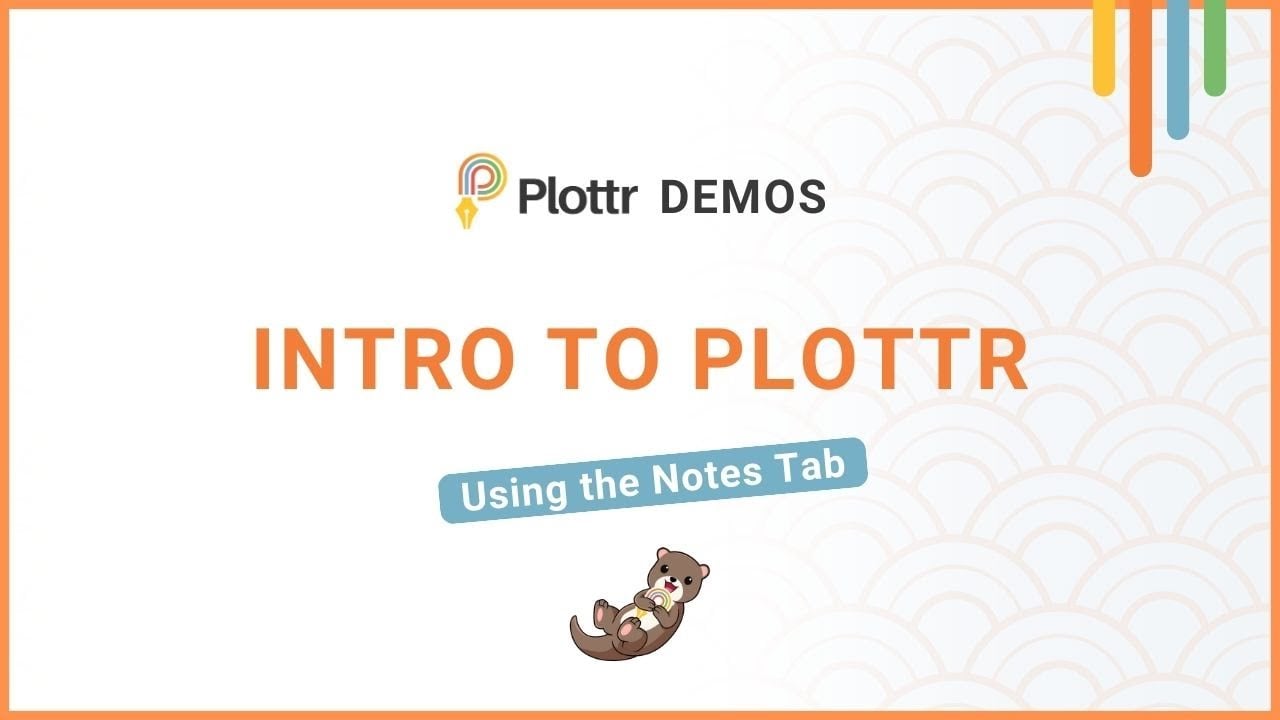
Why Use Notes to Organize Story Elements in Plottr?
Whatever genre you’re writing, Notes in Plottr help you store and retrieve the information you need, exactly when you need it. What make Notes so flexible?
- Categorize everything: Click the Categories button in the top ribbon to add, delete or re-order categories you can apply to each note (you can filter which categories are visible by these labels later!)
- Add custom attributes: Click the Attributes button in the top ribbon to create custom input fields for every note. Make every note relevant to your story with ease. You can easily remove any custom fields you no longer need
Here are just five benefits of using Notes to plan and track story elements:
- Track anything you want: Whether it’s world building details, mystery clues, core conflicts, research notes, or the stages of your horror antagonist’s terrifying evolution — you’ve got it all covered.
- Maintain continuity with detailed story bibles: Keeping track of your story’s lore or your series’ key events is a breeze, especially when it’s time to revise!
- Save resource links and images: Found a perfect reference for your murder mystery or need to recall details of Ancient Roman history? Save it all in Notes.
- Brainstorm and map what matters: Use Notes to jot down ideas, snatches of dialogue, potential endings — anything that’ll help you build a better story.
- Export Notes to Word and edit there: Need to refine your ideas outside of Plottr? Export your notes to MS Word and keep the creativity flowing wherever you are.
Ready to explore creative ways to use Notes? Let’s dive in.
10 Ways to Use Notes in Plottr to Brainstorm, Plan and Research
Throw away the sticky notes and start organizing your creative ideas with filtering, search and customization:
Organize Your World Building
Writing fantasy? Create categories for magic rules and systems, kingdoms, historical conflicts, and even flora and fauna — track anything important to your story in one place.
What world building details do you need to track? Share your thoughts in the comments section!
Store and Retrieve Research Notes
The amount of research you need to do depends on your genre.
If you’re writing historical fiction or a biography, it’s useful to keep your research organized and easily accessible so that you can stay factual where it matters.
Enter Notes. You could create a category called, for example, “Victorian Dress in London.” Then add images of examples and links to archival sources on Victorian clothing.
At the end of this process, you’ll have a repository of precise details that are fully searchable.
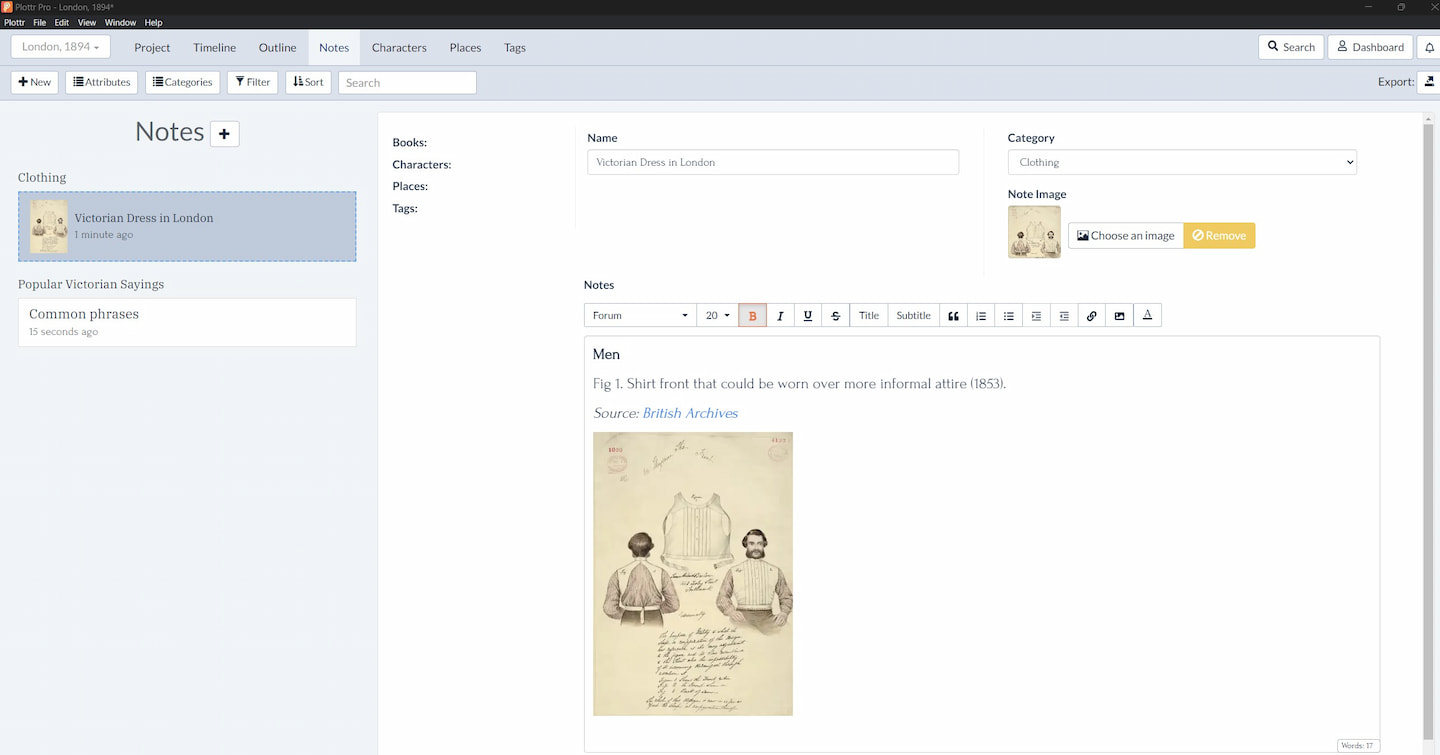
Make Mood Boards and Gather Inspiration
Capture the perfect atmosphere for your scenes by saving inspiring images and creating visual mood boards.
For example, say you want to capture a creepy or unsettling atmosphere. You could find and add images that represent this mood.
You could also use a tool like Canva to make a collage of visual inspiration elements you can save to your note. With inspiring reference material at your fingertips, the right words are sure to come.
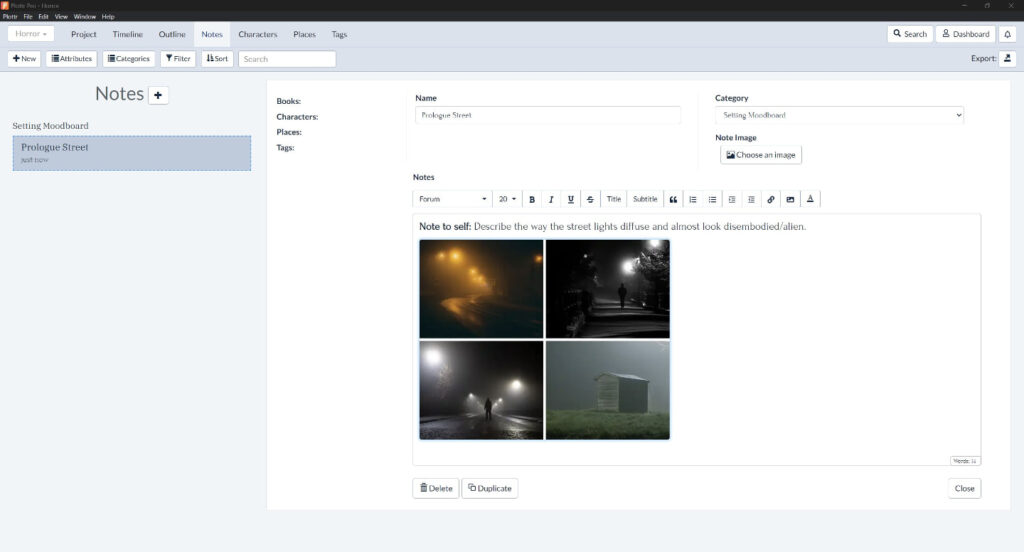
Explore Your Story’s Themes
Track and connect your story’s themes to deepen the meaning and cohesion of your narrative.
In Plottr’s “Three Little Pigs” demo file, you’ll see notes tracking themes such as “hard work vs laziness” and “safety vs danger.” Think of themes you want to track in your story, for example:
- Good vs evil
- The rewards of perseverance
- Nature vs nurture
- The possibility of redemption
Create a ‘Themes’ category in Notes. You can tag each theme’s note with characters it applies to, and cross-link elements of your story in whatever way makes the most sense to you.
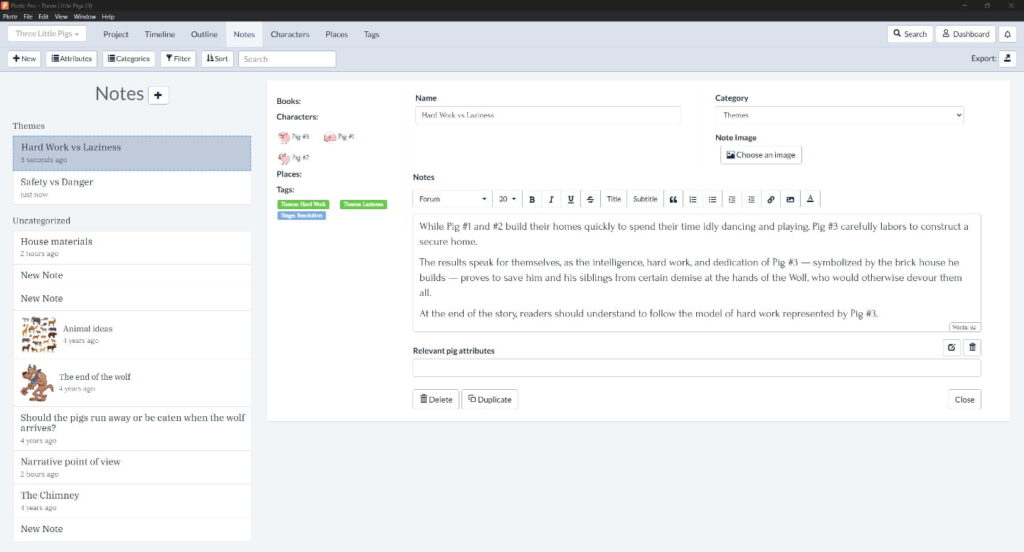
Create a Continuity Log
Keep your story or series’ continuity in check. You could create a note to track:
- Key world/historical events: anything that cannot change without time travel (or other high strangeness!)
- Unchangeable character details: For example, when and where your characters first meet and any other details you wouldn’t rather place in the Characters tab
- Permanent changes: Maybe a city was razed in book one, or some other dramatic change occurred. A continuity log will help you avoid head-scratching moments where lore your reader remembers suddenly is different
with a Free Plottr Trial
Map Character Relationships
You can even use Notes in Plottr to save and retrieve family trees and character connections.
You could draw a hand-written family tree, scan it (or take a snapshot with your phone), and add it to a note as an image. Or you could write out your family tree as a series of headings with different rich text formatting for different details such as names, birth and death dates.
Store Dialogue Snippets and Other Ideas
Ever find a great comeback for dialogue comes to you at the grocery store? Don’t let those flashes of inspiration slip away — save them in Notes to use later.
You could also keep a compendium of quotes from a source such as BrainyQuote that are relevant to your story’s era or interesting themes in your book.
Track Drafting and Revision Progress
Stay on top of your process with notes on feedback received from your critique group or editor, next steps, and daily word counts.
You could track
- Feedback you want to action vs that which you’ve already actioned
- Next steps in your writing process
- Daily word counts during NaNoWriMo
Creating a category for ‘Process’ is a hack that will help you track your goals better and find and maintain focus.
Track Genre-Specific Details
Whatever your genre, with custom note attributes you can track every detail.
For example, if you’re writing mystery, you could create a Notes category for ‘Clues’ and create a note card for each clue or object of interest in the story.
The power comes when you get to filtering and searching, as you can search through your notes for mentions of specific words (for example, ‘murder weapon’) to find the exact note and precise detail you first thought of months ago.
Brainstorm Potential Twists and Endings
In the drafting stage, it’s common to write much more than you’ll end up using in your final story.
Maybe you’ll have three or four different ending ideas, or many plot twists planned. Store them all in Notes and refine them as your story evolves.
That’s just ten ways to use Notes. Since you can add images and format text, there are many more ways you can use this feature as a story elements graphic organizer.
Ready to Replace Sticky Notes?
Start creating your story Bible and organizing all your research with a free Plottr trial. Already using Plottr? Share how you use Notes to organize your process in the comments section below!
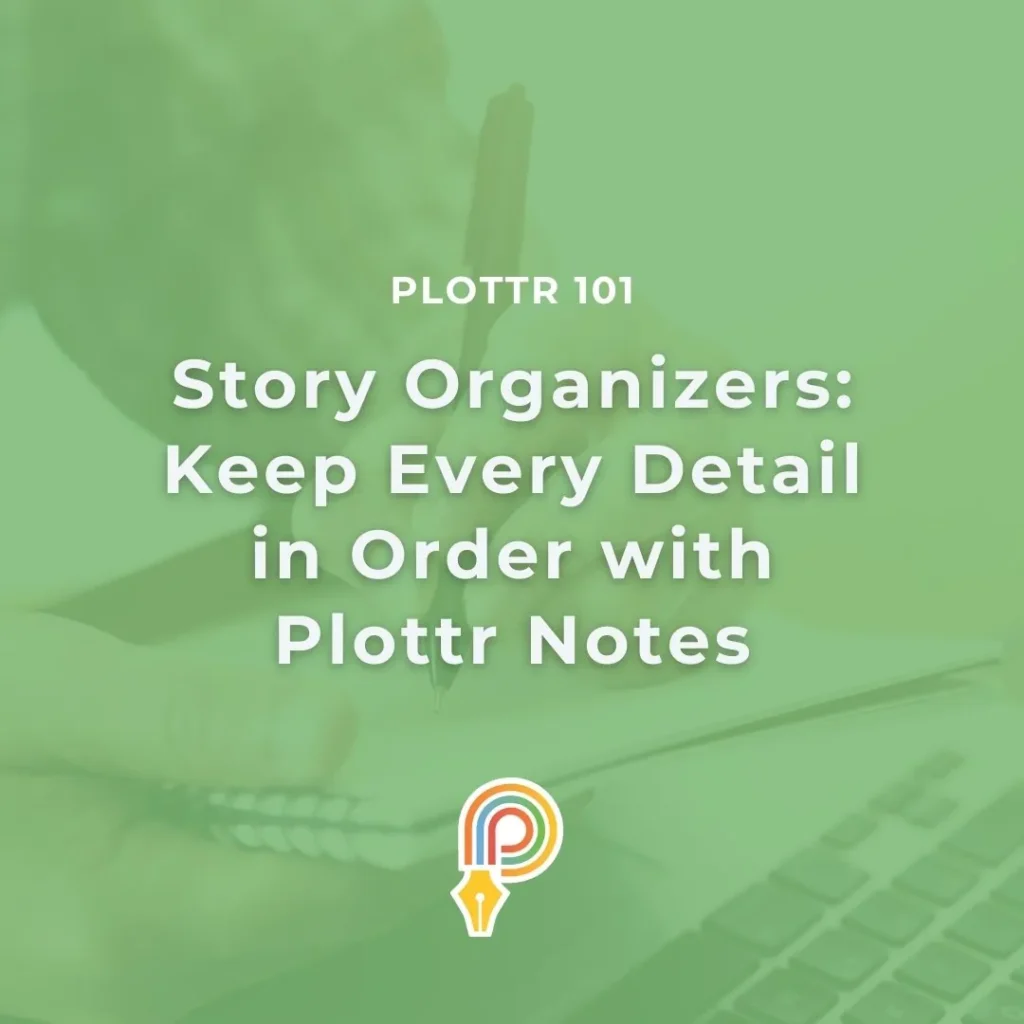
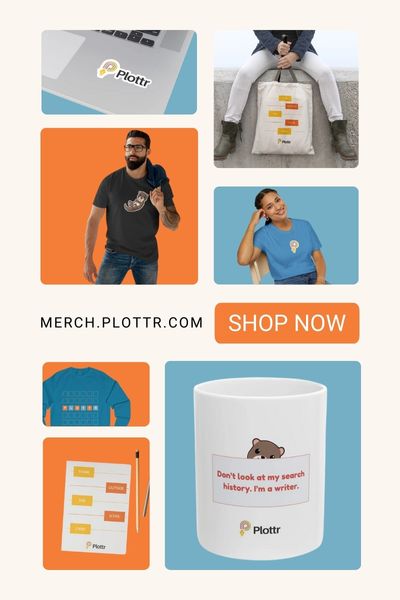
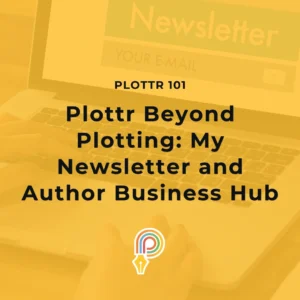
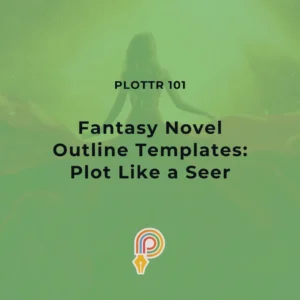
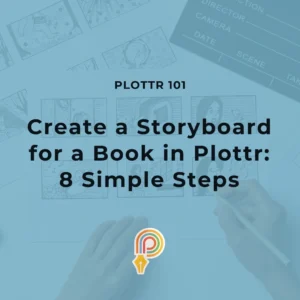
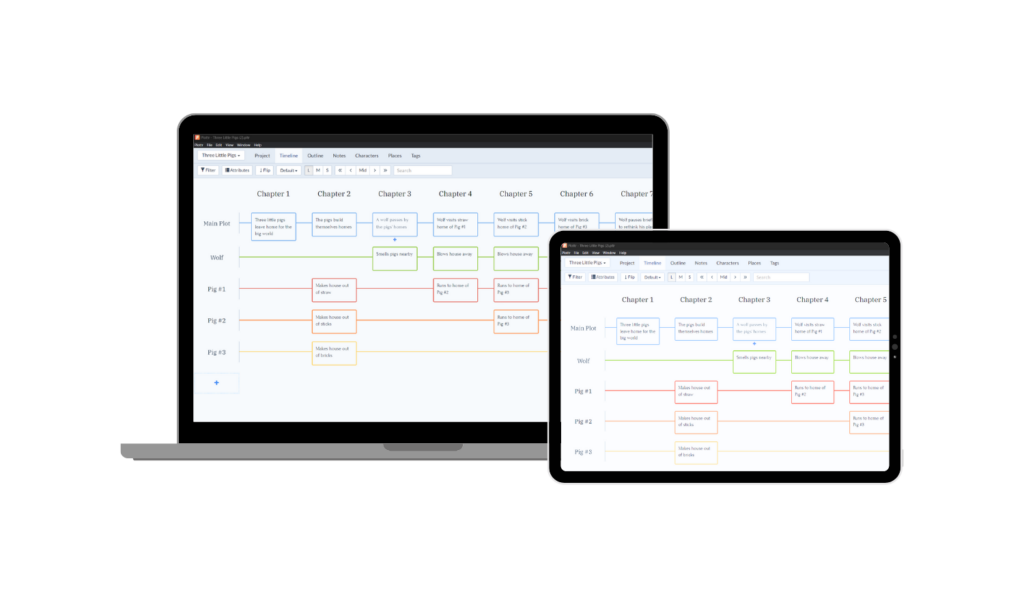
2 thoughts on “Story Organizers: Keep Every Detail in Order with Plottr Notes”
I have been using the demo for a couple of weeks and I want to purchase Plottr but I don’t want to lose or have to recreate what I have in there so far; if I purchase it, will all my work be in the version that I purchase? Thank you
Hi Nancy, thank you for your question. When you purchase Plottr from the free trial, you won’t lose any of your existing progress in the app. It’s always a good idea to save a version of your project locally and in the cloud just in case, though! If you have any further questions please feel free to reach out to our support team on support @ plottr dot com.