Great scene and character templates help you outline better, more cohesive stories. Besides the 38 scene and character templates (and counting) at your fingertips in Plottr, you can create your own powerful, reusable custom scene and character templates, too. Read on to learn how!
How to Create Custom Character and Scene Templates in Plottr
In Plottr, you can plan detailed scenes using pre-existing templates such as Goal, Motivation, Conflict. Then fill these scenes with characters you’ve fleshed out using Plottr’s character bio templates and questionnaires.
What if you want to create and store your own templates to re-use between projects or across books in your series?
Creating Custom Scene Templates in Plottr
You create custom scene and character templates using something called ‘Attributes’. To create and save a custom scene template:
- In Timeline view, hover over the blank space in a column on an existing timeline and click + to create a new scene card
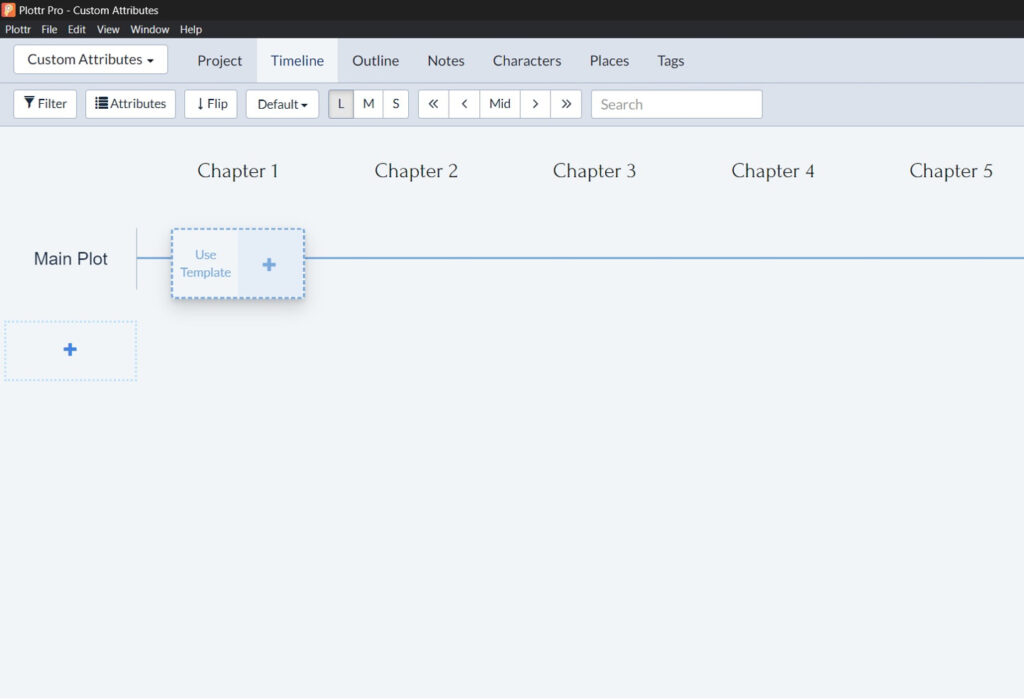
- Give your new scene a name in the Scene Title input field that appears and press Enter or click away to save your title
- Click your scene card to open it
- Click Attributes next to Description in the navigation tabs at the top of the scene card
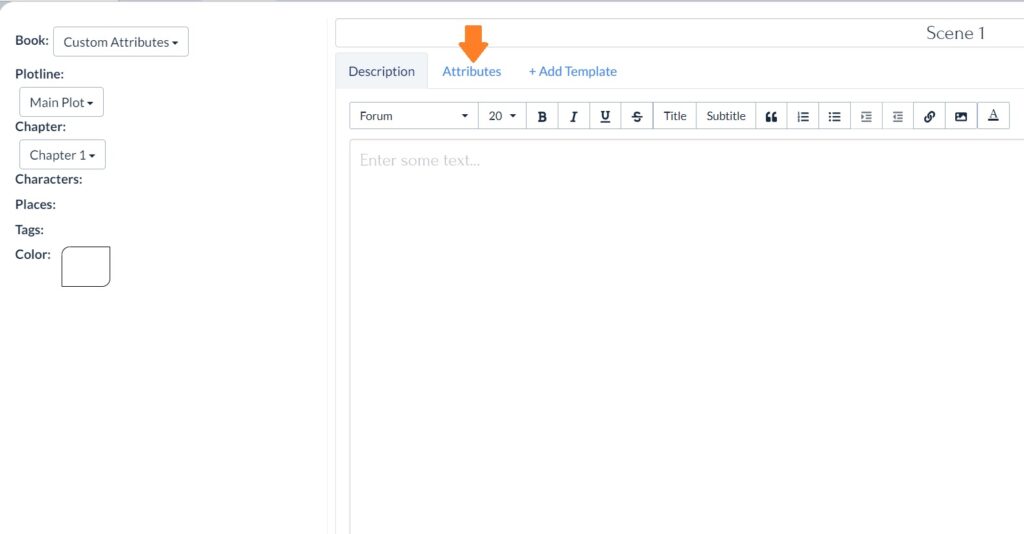
- In the input field under Add attribute, add what you want to track in a scene (for example, “Main Goal”), then click Add
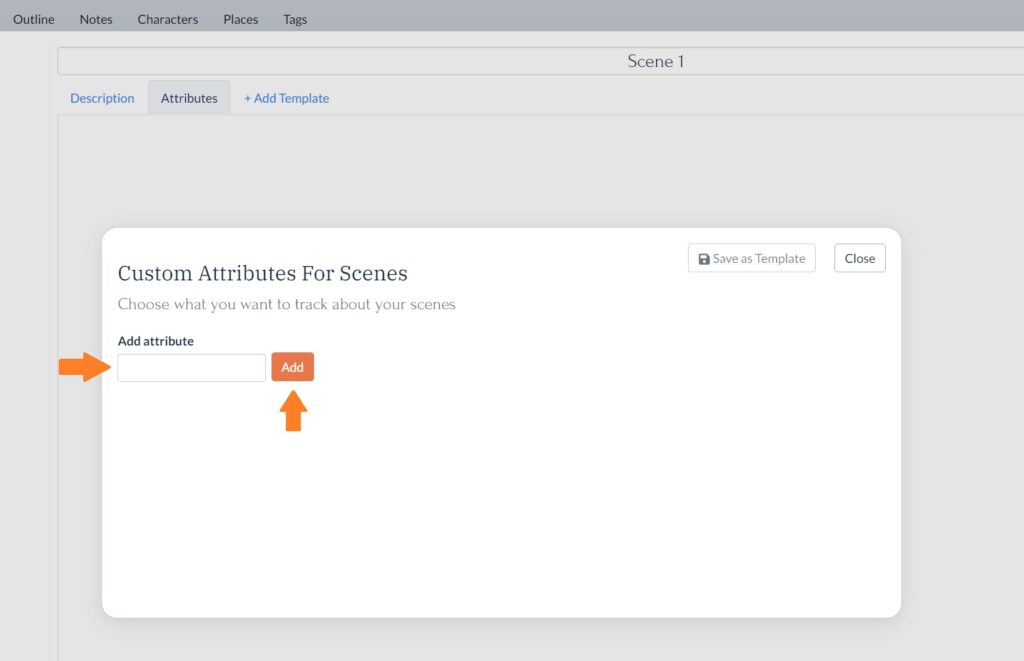
- Keep doing this until you have all the custom fields you want to show when you use this scene template, then click Save as Template
- Give your template a Name, a short Description (optional), and a Source Link (or reference; optional), then click Save
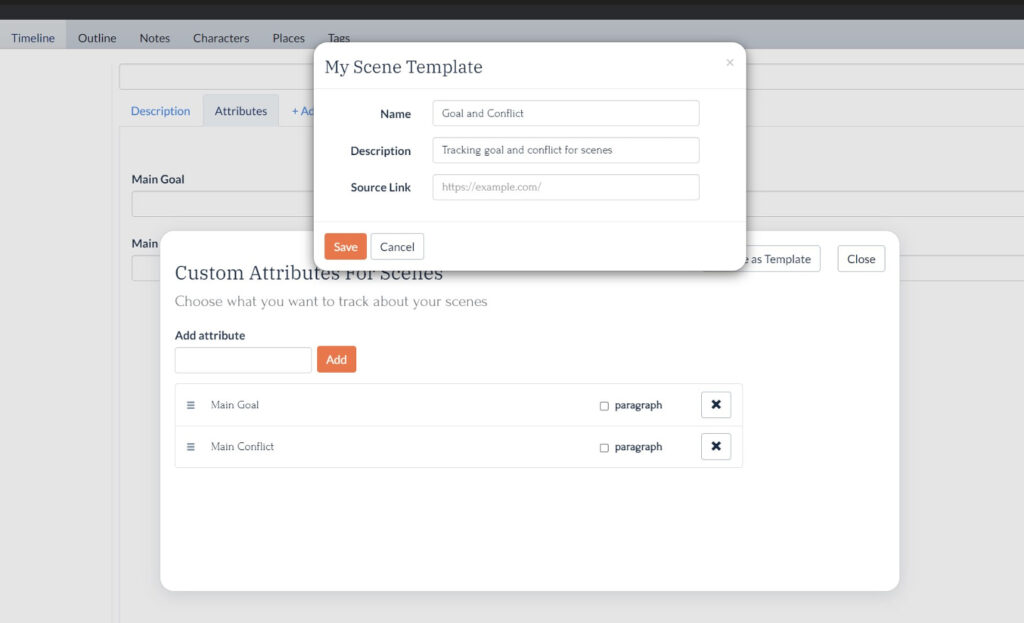
Your scene template should now appear under ‘My Templates’ and you can use it the way you would any other scene template:
- When creating new scenes: hover in the empty space on the plotline, click Use Template, and choose your template
- When adding your template to an open scene card: click +Add Template and choose your template
Read on for creative ways to use custom scene templates. First, let’s examine how to create custom character templates:
Creating Custom Character Templates in Plottr
You can also create custom character templates, questionnaires and character ID cards in Plottr. Here’s how:
- Click on the Characters tab
- Click the + symbol next to Characters to create a new character
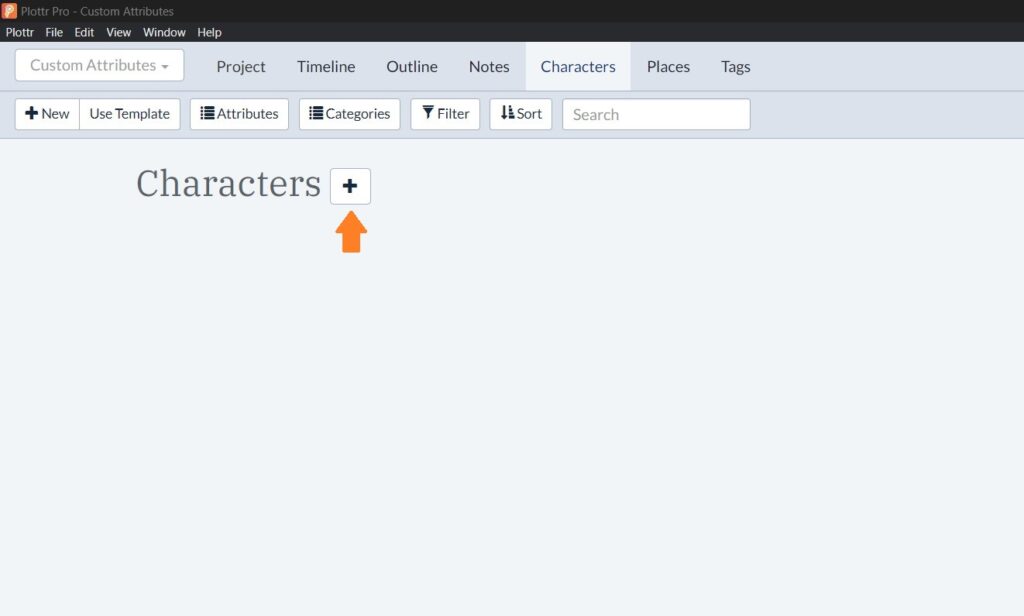
- The editing area to the right will open with custom Attributes selected by default. Click Configure
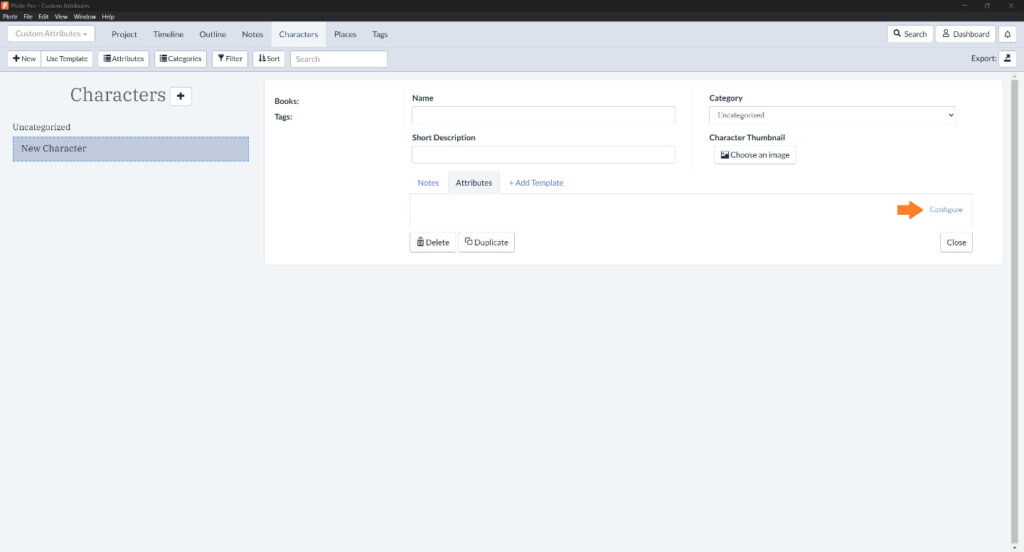
- Fill out each attribute you want to add, as per the custom scenes process, clicking Add in-between to save each custom input field
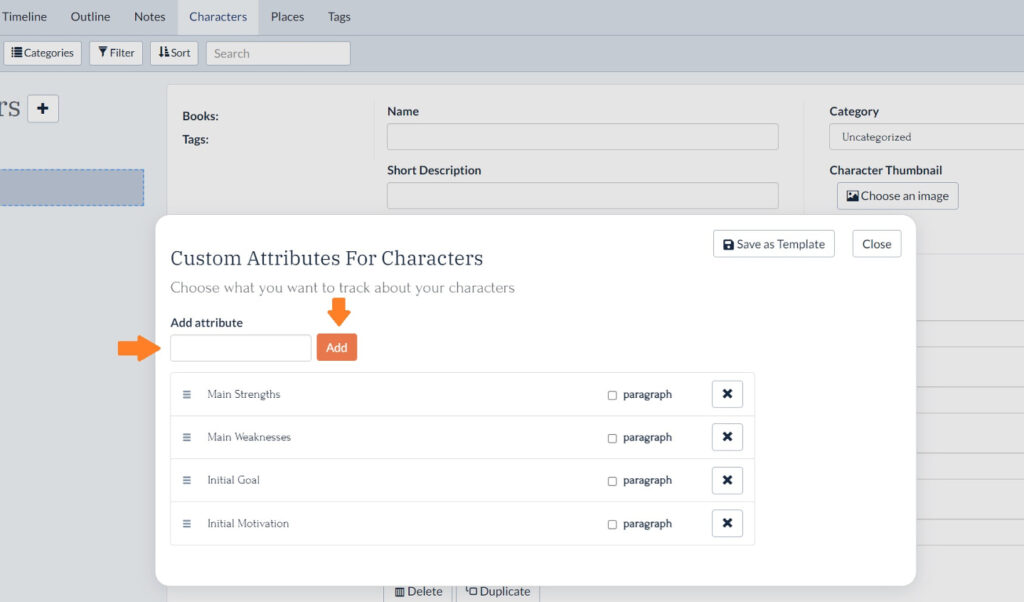
- Once you have all the custom character attributes you want (for example, “Main Strengths”), click Save as Template
- Give your custom character template a name, description (optional) and source/reference link (optional) and click Save
You should now be able to use your character template the same way you use other character templates in Plottr!
Keep reading for why you should set up your own templates, plus 16 ideas for ways to use custom character and scene templates in Plottr:
3 Ways Using Custom Templates Will Help You
Use custom scene and character templates to:
Track What you Want, in Detail or Lightly
Say you’re writing a story about rival gangs, like West Side Story, and you only need to track who is with the Jets vs who is with the Sharks.
You could create a custom template with a custom field called “Member of Gang” (or however you’d want to phrase this).
You can also mark a checkbox that says “paragraph” for each attribute you create if you would like more space to write. This will allow writing paragraphs, instead of the default single line for each input field.
Keep Story Details Consistent Across Scenes, Chapters and Books
Custom templates make it easier to keep track of key story details, for example what political or other faction a character belongs to.
When you have a reminder in every scene card of the details you’re tracking, it’s much harder to veer off course or create pesky plot holes.
Track Story Elements and Your Writing Process
Custom character templates and scene templates in Plottr are versatile.
For example, you could add a field to your character template for ‘Chapter Character First Appears In’ alongside character goals, motivations, and descriptive details.
Similarly, for scene templates, you could include fields such as ‘Project status (to write/to edit/edited)’, alongside story details about each scene. Then update that field as you go (color-coding scene cards may be an easier, more visual way to do this).
Because you can add multiple templates to each character or scene, you could create two separate custom templates for each. One to track story details, one to track writing process and planning.
Now that you know how flexible custom templates in Plottr are, let’s explore 16 creative ways to use them:
8 Creative Ways to Use Custom Character Templates in Plottr
Here are eight ideas for character details to track in your own custom character sheet:
- Backstory: Create a field to write about each character’s past before the story. You don’t have to include this in the story itself, but it helps to know your characters.
- Character strengths and flaws. Track what advantages and limitations characters have. This will help you imagine how conflicts between characters unfold, as different types are likely to clash (the lone wolf type and the ally-seeker, for example).
- Dialogue style. Create an attribute to track how each character speaks, words or slang they use often, or any words or phrases they dislike.
- Skills and abilities. This is especially useful if you’re writing fantasy, detective fiction, or another genre where your protagonist (or whole cast) will have unique skills and abilities.
- Allies and enemies. This is useful if, for example, you’re writing historical fiction where there are complex political ties between multiple figures or groups.
- Symbols. Are there specific symbols associated with your characters? (For example, Medusa and snakes, or the God Hermes and his winged sandals in mythology). Create a field to list them.
- Items. Are specific items closely associated with your characters? If you were writing urban fantasy about a coven, you might want a field for “Familiars” if each witch has a unique animal companion.
- Families, groups and gangs. There are many kinds of ways characters might associate. You might have rival families, like in Romeo and Juliet, or different cultural groups who dwell in your fantasy world’s kingdoms or regions. Create fields for the social ties you want to remember.
What about custom scene templates?
8 Smart Ways to Use Custom Scene Templates in Plottr
What are scene elements you may want to track? You could chart:
- Scene purpose. What is the overarching purpose of each scene? What does it contribute to the story? Distilling this (or trying to) will help you remember the big picture.
- Scene stakes. What’s at stake in each scene? One scene may show your character fighting for literal survival, whereas another scene may show a key relationship on the rocks.
- Scene outcomes. Tracking each scene’s likeliest outcome from the start will help you write scenes with intention and end-goal focus.
- Thematic relevance or significance. Create a field to note how each scene relates to core themes. For example, in a legal thriller, you might have multiple scenes that speak to the idea of “justice.” In the courtroom, in your characters’ daily lives, in society at large.
- Scene pacing. How is each scene paced? This is useful to track as you will spot where you have too many consecutive scenes of the same intensity level. Switch it up.
- Setting details. Record where each scene is set, plus details such as time of day, weather, landmarks that feature, or anything else.
- Conflict introduced or developed. Track internal and external conflicts in each scene so you can see high and low points of tension at a glance.
- Physical, emotional or mental impact. Add a field to track the impact each scene has on your characters. This will help you remember to show or imply any lingering effects of preceding events in sequel scenes.
How Do You Customize Your Character and Scene Templates?
Start creating your own custom re-usable templates now with a free Plottr trial.
Already using this feature? Comment how you use custom scene or character attributes in your story outlining process.
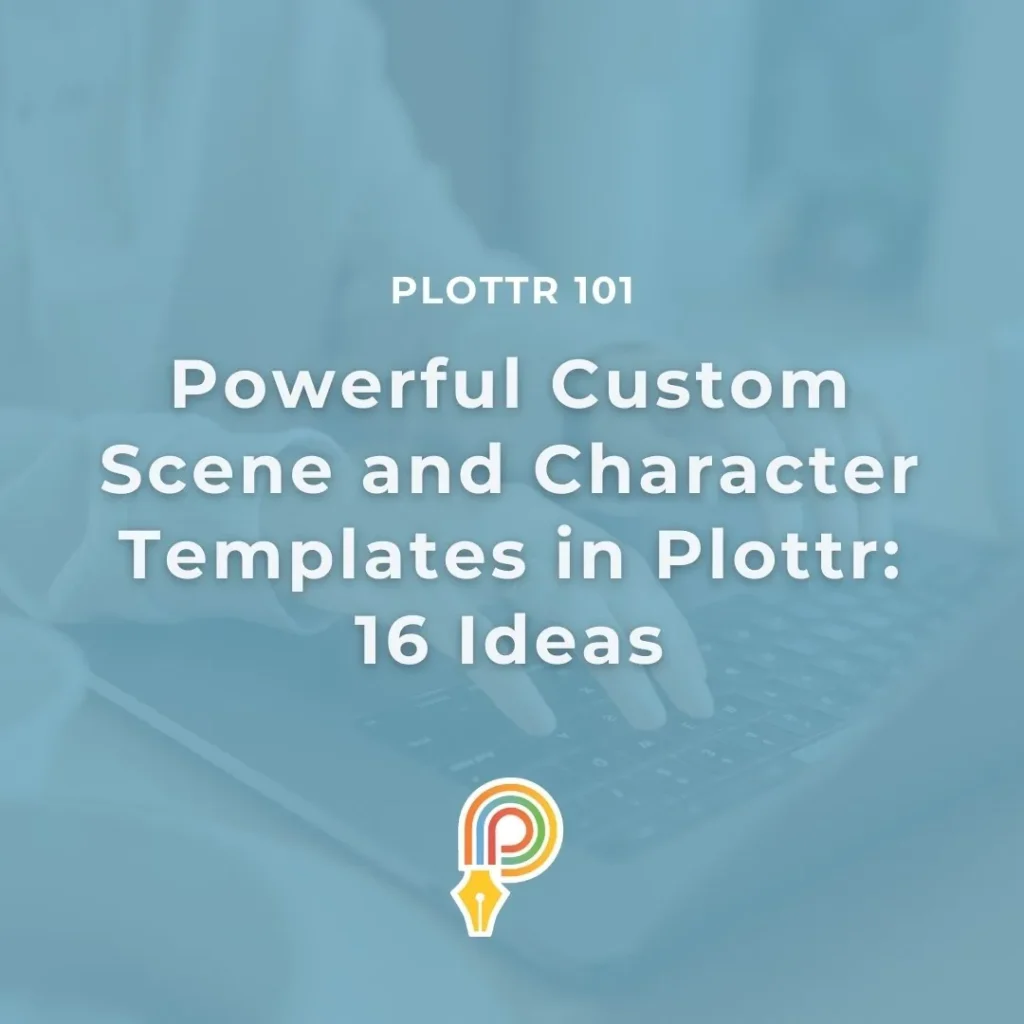
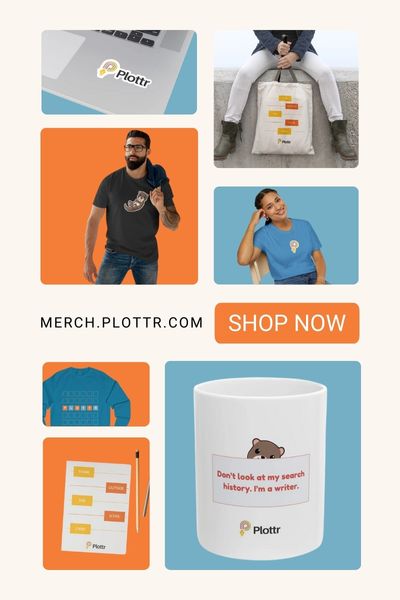
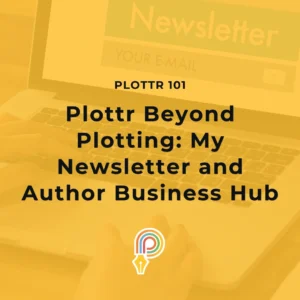
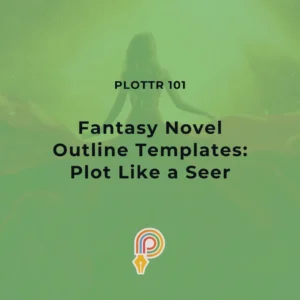
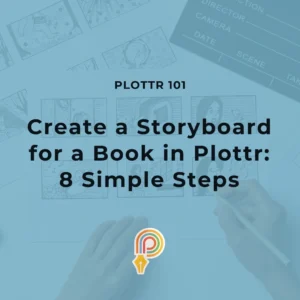
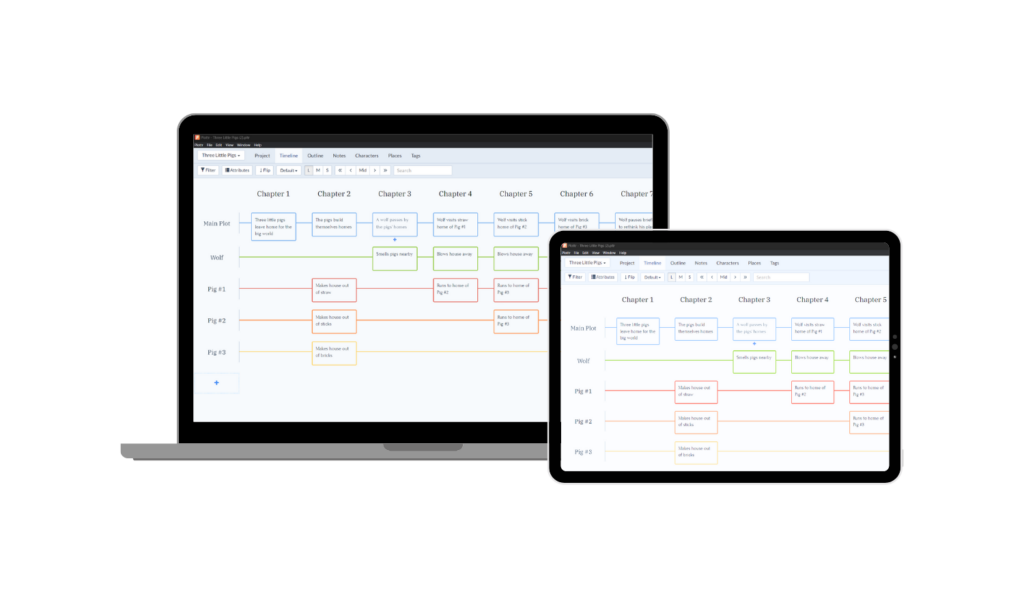
Comments