Crafting scenes that captivate readers isn’t just about what happens; it’s about why it matters. When your scenes align with your characters’ motivations and your plot’s cause-and-effect arc, you create a story that hooks readers and keeps them invested.
The Story Genius Scene Starter Template is a worksheet in Plottr inspired by Lisa Cron’s Story Genius method. It’s designed to help you pinpoint each scene’s purpose, keeping your story focused, emotionally resonant, and clear. Let’s explore how!
What is the Story Genius Scene Starter Template?
The Story Genius Scene Starter Template is one of several tools in Plottr based on Lisa Cron’s Story Genius. Cron’s method explores how to create emotionally meaningful stories with strong cause-and-effect throughlines, using the neuroscience of how stories affect our brains.
Here’s a quick overview of the Story Genius tools available in Plottr:
- Story Genius Plot Guide – A full project template to map your story from start to finish with help from Cron’s method.
- Story Genius Starter Template (Plot) – A plot template for outlining your book, guiding you through key scenes and moments.
- Plot Problem Evaluation – A scene template and tool to assess whether a plot idea fits your story.
- Story Genius Starter Template (Scene) – The star of this guide, this scene-specific worksheet helps you plan scenes that matter to your plot and your characters.
This scene template has five key fields:
- Alpha Point. Define the scene’s role in your story’s cause-and-effect trajectory. Why is this scene essential? Lisa Cron writes, “Every scene must have a concrete Alpha Point, and when you start a card for a scene this will often be the only blank you can fill in.” (p. 151)
- Subplot. Identify whose subplot(s) this scene connects to and where it fits in your plotline.
- Plot. Break down the “cause” (what happens) and the “effect” (the outcome).
- The Third Rail. Highlight the emotional stakes by combining your character’s desire and misbelief, leading to action or realization.
- And so? Here, you’ll define the next concrete, action-based step that results from this scene.
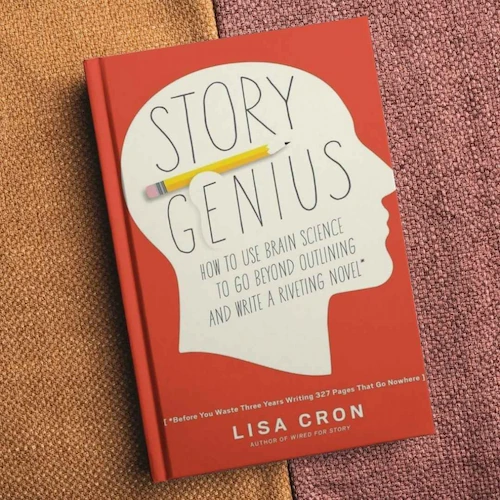
Why Use the Story Genius Scene Format?
Lisa Cron’s method aligns with the way our brains crave stories. Using this scene format helps you:
- Eliminate filler. Ensure every scene drives your story forward with clear cause and effect
- Strengthen subplots: Tie scenes to characters’ arcs and keep multiple storylines cohesive
- Build emotional depth: Create characters whose desires and misbeliefs drive their actions
- Enhance continuity: Plan each scene with its consequences in mind, keeping the story flow engaging and seamless
Let’s explore an example where we fill out this scene template for the first beats in Die Hard:
Die Hard Example: The Story Genius Scene Method in Action
Here’s how the Story Genius scene template could break down one of the opening moments from the classic action-thriller, Die Hard:
Scene Synopsis
John McClane flies to Los Angeles to visit his estranged wife, Holly. A fellow passenger suggests clenching his toes to relieve stress. After arriving, John meets a chauffeur, Argyle, who drives him to Nakatomi Plaza, where Holly works. We learn that John is a police detective in New York. His wife has moved to LA for a big career opportunity, and neither will compromise and move to be with the other.
The Alpha Point
This scene sets up McClane’s arrival at the site of the hostage crisis while establishing the emotional stakes of his strained marriage.
Subplot
McClane’s bare feet, introduced here, symbolize both vulnerability and resilience, key themes in his arc (he later must cross shattered glass barefoot to escape Nakatomi Plaza).
Plot
The “cause” is John flying to LA for Christmas to be with Holly; the “effect” is that he ends up in a terrorist hostage situation.
The Third Rail
McClane’s misbelief is that his wife should prioritize his career over hers. His desire to reconnect leads to a realization: he must adapt and meet her halfway.
And so?: McClane heads to Nakatomi Plaza, where unresolved tensions with Holly bubble up — until the terrorists arrive.
How to Use the Story Genius Scene Worksheet in Plottr
Here’s how to start plotting action-packed scenes with strong cause and effect:
First, make sure you have an active Plottr plan or get started with a free Plottr trial.
Then, follow these easy steps:
- Step 1: Open Plottr. From the Plottr Dashboard, click Create Blank Project or Create from Template to start a new project
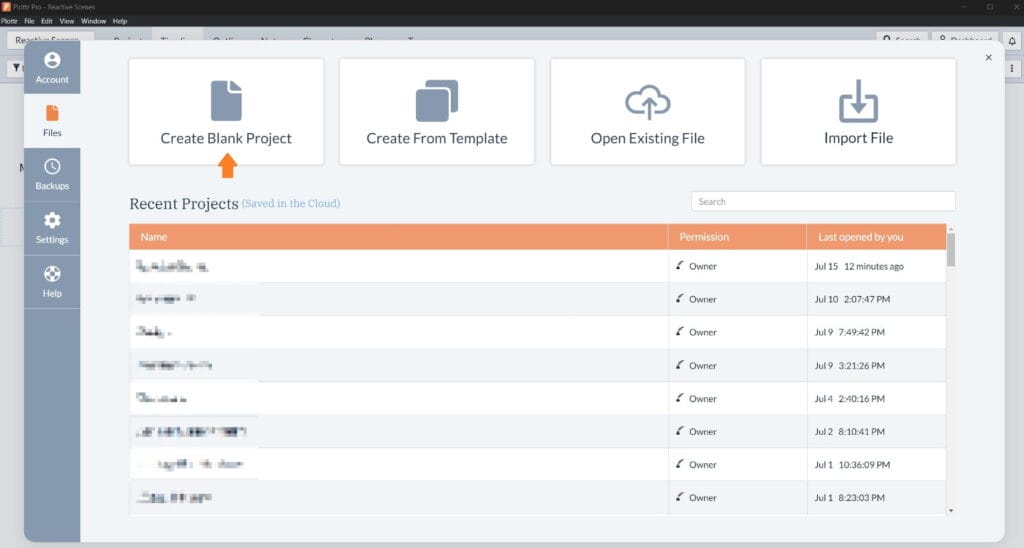
- Step 2: Name and save your project. Your Plottr file will open to TImeline view. Hover over the plotline under Chapter 1 and click Use Template to open the scene template browser.
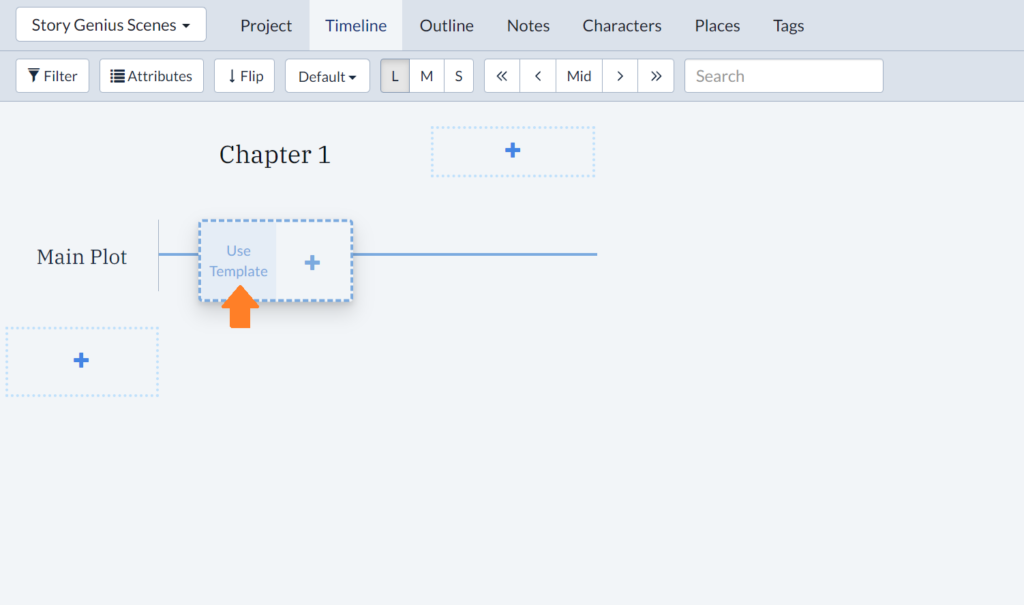
- Step 3: Under Starter Templates, scroll down to Story Genius, select this, then click Choose. Give your scene a title or short description and press Enter to save your new scene to your plotline
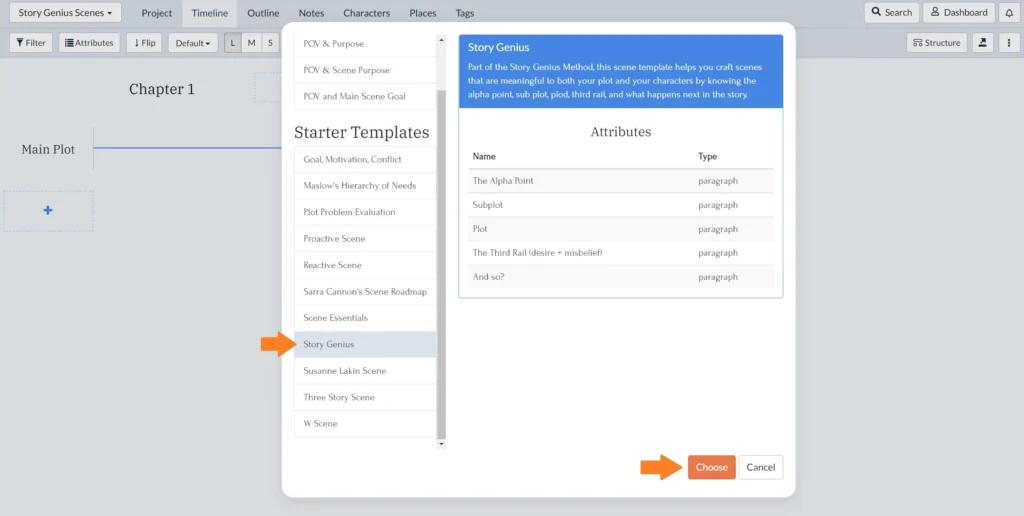
- Step 4: Click on the scene card you just created to open it up, then click the Story Genius tab. Start filling out your scene template!
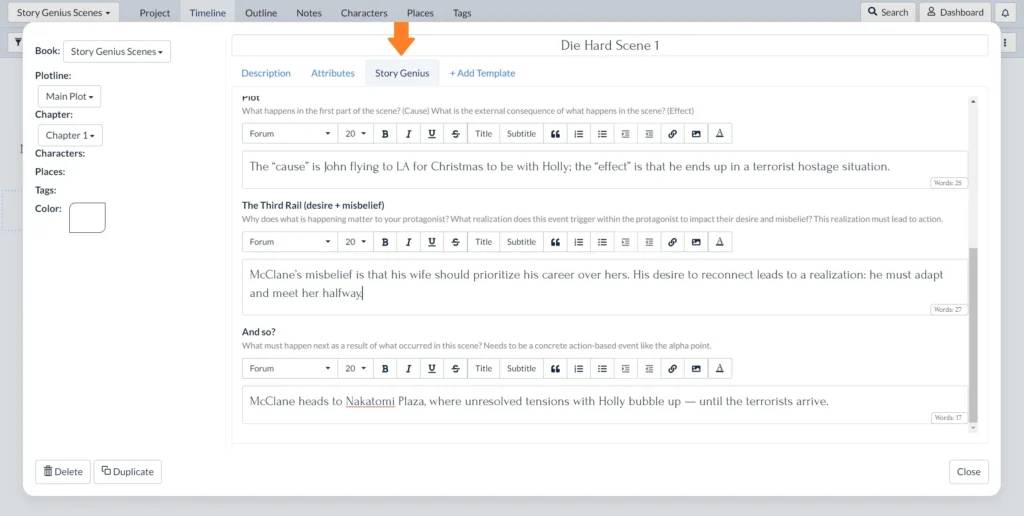
Pro tip: Combine the Story Genius scene template with other Plottr templates like Goal, Motivation, Conflict or Scene Essentials for even more depth.
Create Cohesion In Your Stories Like Never Before
Ready to turn your scenes into strokes of genius? Start your free 30-day trial of Plottr and see how the Story Genius templates can transform your plotting process.
What’s a recent challenge you’ve faced while plotting a scene? Let us know in the comments below!
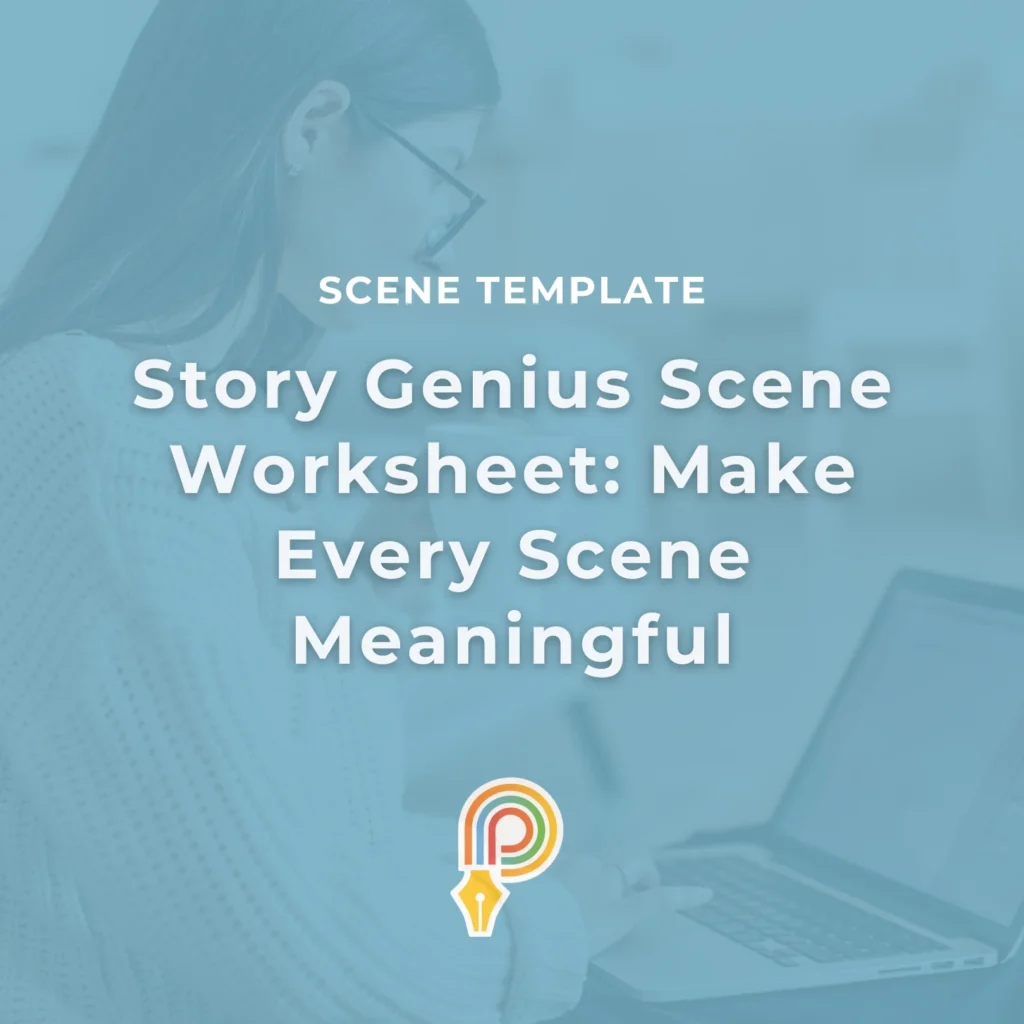
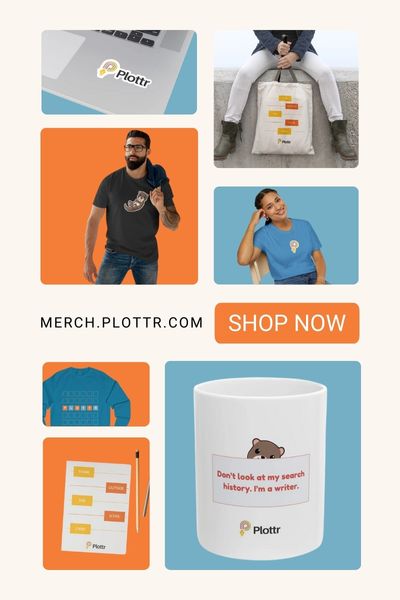
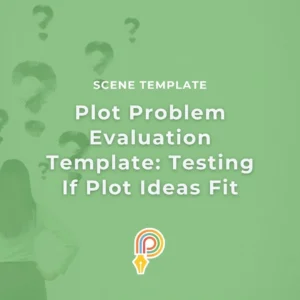

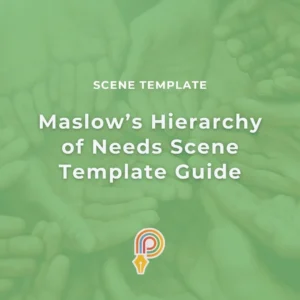
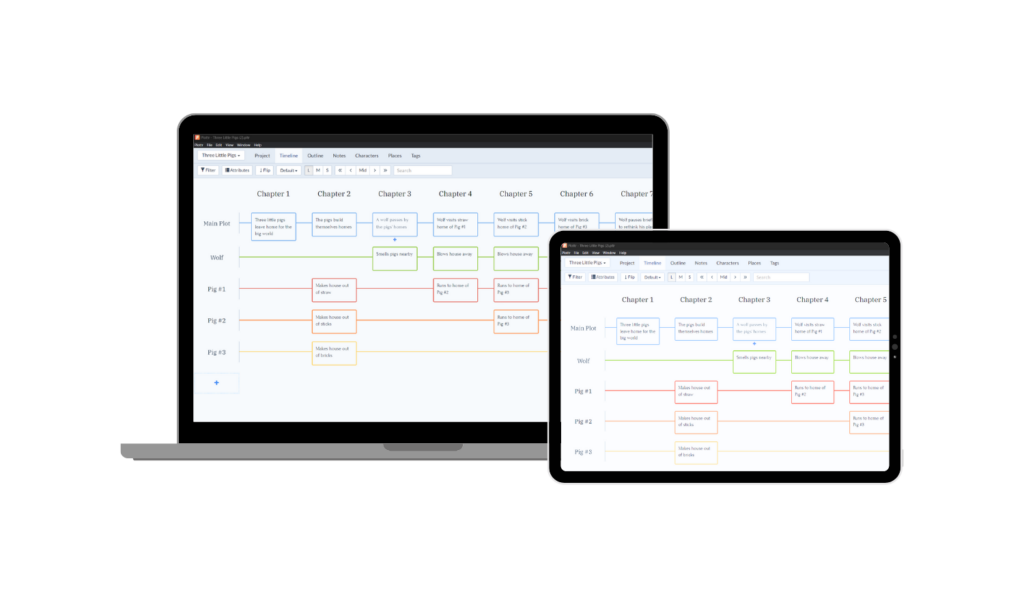
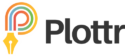


Comments